Google Adwords Set Up

If you’re looking to advertise your business online, Google AdWords is a popular place to start. Google AdWords is Google’s popular advertising platform that allows you to reach potential customers all over the internet. You can choose to have your ads display on Google’s search results pages (SERPs), thousands of partner websites that have opted into Google’s platform, and even on YouTube.
You’ll need a Google account in order to use AdWords, but the the setup process is pretty straightforward. Let’s walk through the Google AdWords setup process step-by-step.
Create Google Account / Sign In
Sign Into Existing Account
If you already have a Google account, and it makes sense to use it for business purposes (like online advertising), then sign in to that account. If you have multiple Google accounts, I recommend you sign out of all of them before you start. That way there is no confusion as to the account with which you’re setting up AdWords.
- Navigate to google.com
- Click the blue “Sign in” button in the top-right
- Enter your login info
- Click “Sign in”
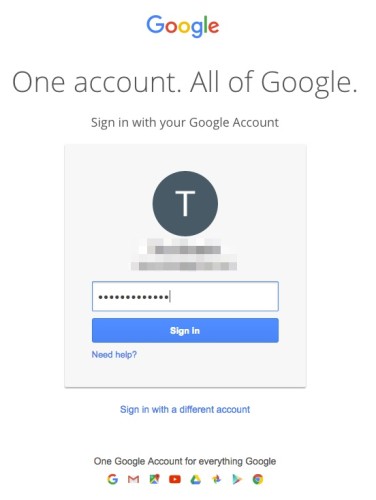
Create New Google Account
If you don’t have a Google account yet, it’s easy to set one up.
- Navigate to google.com
- Click the “Sign in” button in the top-right
- Underneath the login box, there should be a link that for “Create account”
- Follow the steps and provide your basic information
Now you’re ready to begin the Google AdWords account creation process.
Google AdWords Account Creation
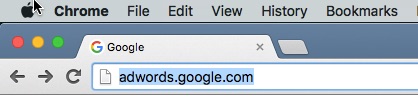 Now it’s time to setup a Google AdWords account.
Now it’s time to setup a Google AdWords account.
- Navigate to adwords.google.com
- You might be asked to re-enter your password
- Now you should see the 4-step Google AdWords Setup Wizard
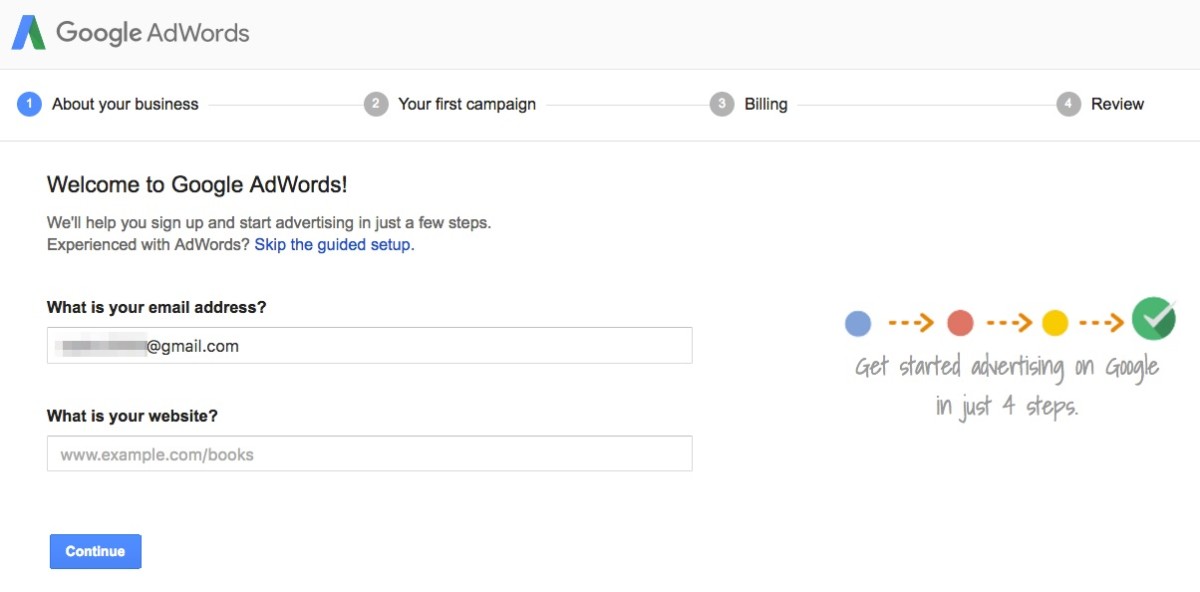
Skip the Guided Setup
If you don’t have an ad ready to go, I recommend you skip the guided setup, and just create your account. You can come back to it later to setup your first ad.
- Click the “Skip the guided setup” link
Basic Information
Google asks for some basic information. Provide the following details. NOTE: You cannot change these, so make sure they are correct.
- Email address (this is the Google account that you are signed in to)
- Country
- Time zone
- Currency
Click “Save and continue.”
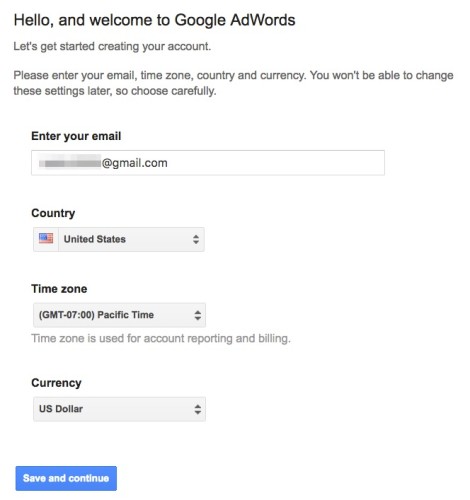
Google AdWords Campaign Welcome Screen
You should land on a welcome screen that looks similar to this:
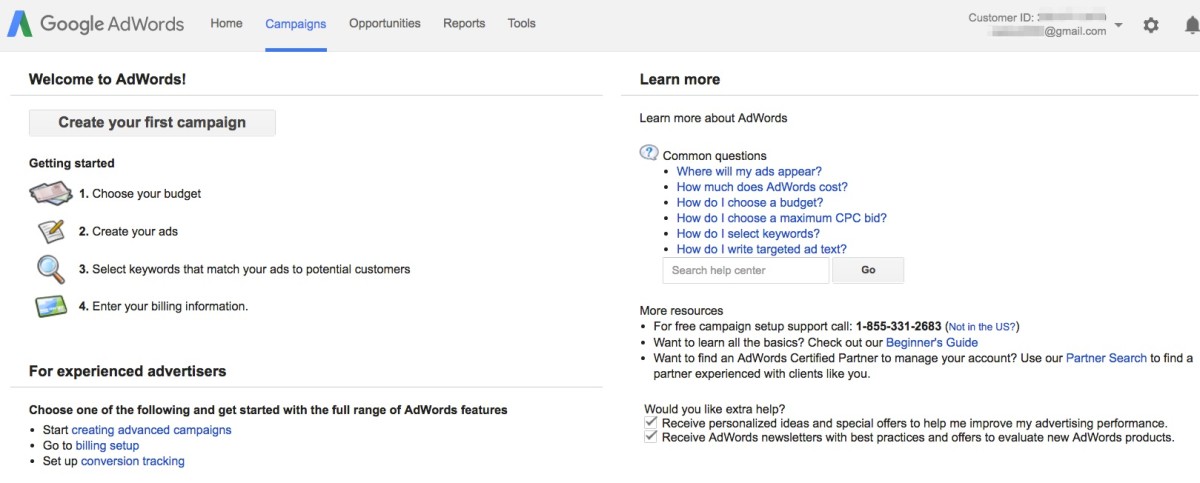
One of the first things you should do when creating your AdWords account is setup billing information. Without it, you cannot run ads because Google has no way to charge you for those ads.
Google AdWords Billing Setup
- Navigate to the settings cog in the top-right corner
- Click it, then choose “Billing”
- Choose the country where your billing address is located
- Click “Continue”
AdWords Account Type
You’ll be asked which type of account you want to setup, and then provide some basic information.
- Account Type
- Business – If you operate a business of any kind, have an EIN number (for U.S. businesses), etc.
- Individual – Any non-business related marketing
- Name & Address
- Enter your business name (if applicable), your name & address
- Primary Contact
- This is the main person that should receive all notifications about the account. Enter a name, phone & email
- How you pay
- Leave this set to “Automatic Payments.” Down the road, you can opt-in to manual payments, but not until you’ve confirmed your banking/credit card info.
- What you pay with
- Bank Account – To setup EFT or automatic withdrawals from your checking or savings account
- Debit or Credit Card – Google will charge your card just like any other online transaction
- Billing communication language
- This should be preset based on your country
- Terms and conditions
- Check the box to agree
Email Verification
As soon as you submit the information above, Google will send the primary contact a verification email. Make sure you click the link in that email to verify it. Otherwise you could miss important billing updates regarding your account.
Google AdWords Account Settings
After you complete the billing setup, the next thing you’ll want to do is configure your account settings.
- Click the settings cog again
- Choose “Account Settings”
Preferences
This page contains your time zone and language settings, along with a link to cancel your account. There’s nothing to update here.
Notification Settings
Jump on over to “Notification Settings” in the left sidebar. Here you can change how often Google emails you about details on your account, like billing alerts, campaign-related stuff, disapproved ads, suggestions for improvement, etc. For most notifications, you have the option to receive ALL of them, or Only critical ones.
- Click the word “All”
- You’ll get a dropdown with options
- Choose All or Only critical
- Your changes are automatically saved
You might also want to change the “Yes” values to “No,” if you don’t want to receive any newsletters or special offers from Google.
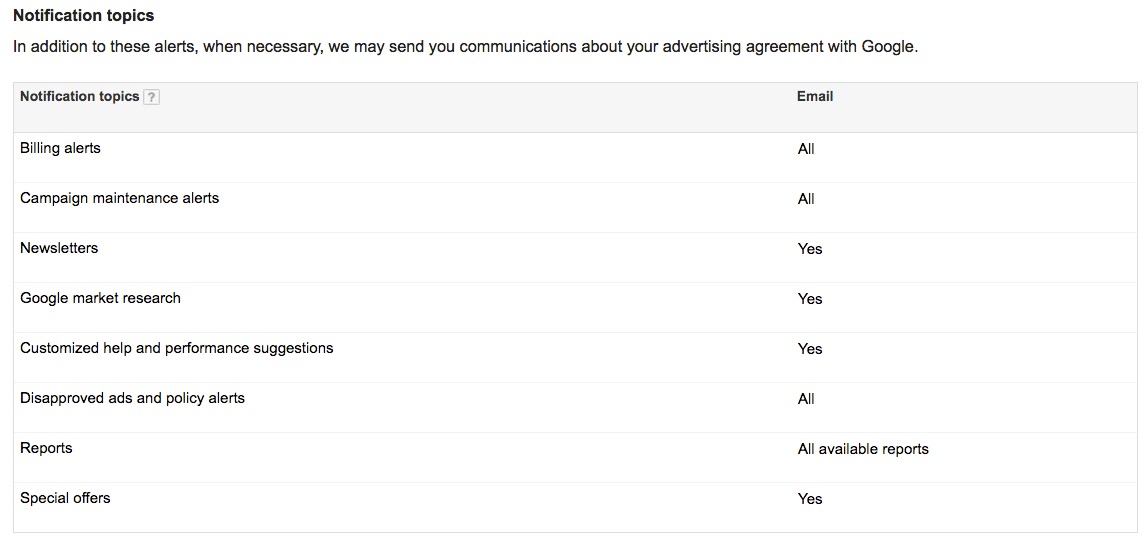
Linked Accounts
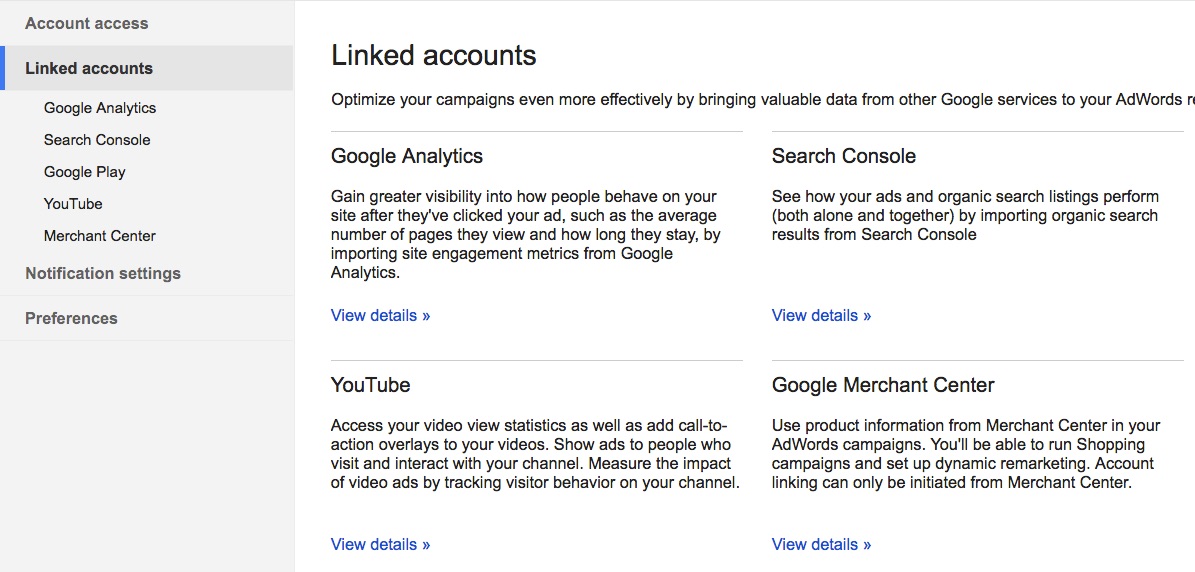
You can link other Google services to your AdWords account to receive more detailed reports about how your ads are performing. You should already be using Google Analytics, but if you’re not, we’ll post a tutorial soon on how to set that up.
To get the most out of your ads, I recommend linking the following services to your AdWords Account:
- Google Analytics
- Search Console
This extra data will give you much more insight into how your campaigns are performing, and allow you to better optimize them, increasing the value of your spend.
More info coming soon about how to link these accounts. In the meantime, feel free to give it a shot. It’s fairly straightforward.
Account Access
This is only needed if you plan to give others access to your account. This is helpful if you hire an agency to manage your ads, or are a business with multiple Google accounts for each of your brands, and you want to manage all of them from one Google account.
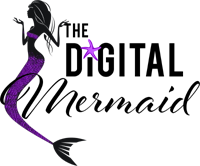
Pretty! This has been a really wonderful article. Many thanks for providing these details.
I blog frequently and I genuinely appreciate
your information. This article has really peaked my interest.
I am going to book mark your blog and keep checking for new information about
once a week. I subscribed to your Feed as well.
This is one awesome blog.Really thank you! Great.
http://www.scootersnchairs.com
Wonderfսl blog! I found it while searching on Yahoo News.
Do you have any tips on how to get listed in Yahoo Newѕ?
I’ve been trying for a while but I never seem to get there!
Many thanks
Hey There. I found your blog using msn. This is a very well written article.
I will be sure to bookmark it and return to read more
of your useful info. Thanks for the post. I’ll certainly return.
WOW just what I was searching for. Came here by searching
for business
Very educational, nice one for keeping us all up-to-date in relation to your investing
progress.